These days many Memers problem that 'he can not put perfect text on memes'. Sometimes his text on picture not visible or hard to seen. It means he not put a picture friendly text on his meme. Pixlalab Android top aap for puting texts on pictures and making thumbnails for YouTube.
Here is some tips of pixlalab for improve text on memes.
 |
| Add clear texts on Memes using pixallab |
2. Choose a background like white
3. Choose your picture meme template
4. Go to text section
5. Then choose a suitable text font
6. Go to stroke and background blur
7. Adjust stroke and blur
8. Choose suitable colour (You can choose different types of colour in single text line)
Here is all tips with pictures see this:
Step 1. Install pixallab in your device
 |
| Step 1 downloding pixallab |
Install pixallab app in your device like android, iOS, window. App is available on play store.
Step 2. Open pixlalab and choose suitable background
Step 3. Upload your meme picture template
Step 4. Lock the meme picture so he couldn't rotate or move
 |
| Step 4 locking content in pixallab |
Step 5. Add text by clicking text icon
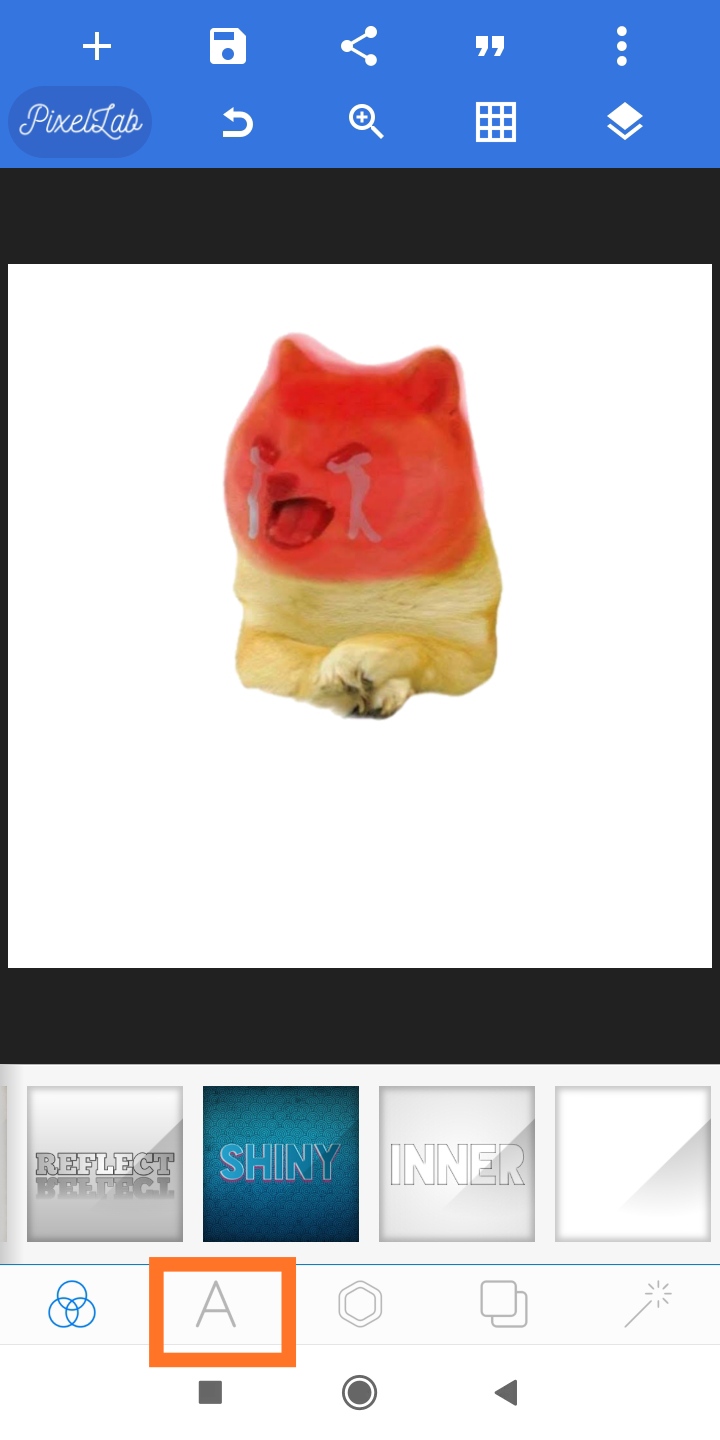 |
| Step 5 adding font in pixallab |
 |
| Step 6 choosing font in pixallab |
Step 7. Adjust the font
 |
| step 7 adjusting the font |
Step 8. Use of stroke and blur
 |
| Step 8 Using stroke and blur in pixallab |
Use Stroke and blur option given in image so your text full visible in your picture meme template.
Step 9. Use your font colour
You can choose different colours in one line given in image. How I changed font colour by lineing him.
 |
| Step 9.2 |
Now you are became perfect memer. Give a positive comment below 😇.






